Selective Monochrome Effect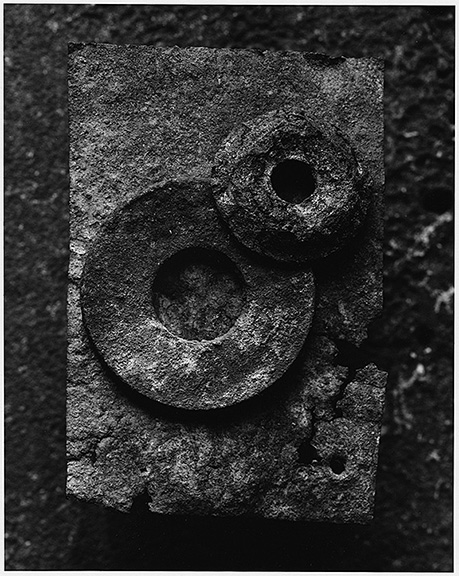 duplicate layer, color picker, eraser, brushsize make a duplicate layer
menu bar, mode, rgb make sure layers palette is open, see background layer make a duplicate layer thusly:
command "c" command "v" now there is an additonal layer in the layer palette there is usually several ways to accomplish something in photoshop
select a red color in the color picker menu bar, fill, soft light with an opacity of 100% look at layers palatte and click "eye" off on layer one to see that the color is there underneath turn eye back on ACTIVATE TOP LAYER NOW before you do the next step tool box, eraser tool, look at brush size and opacity settings move over rusty washer you are cutting a hole in the top layer to let the bottom layer (w/ color) show through menu bar, layer, flatten image you would re-name and save the file at this point 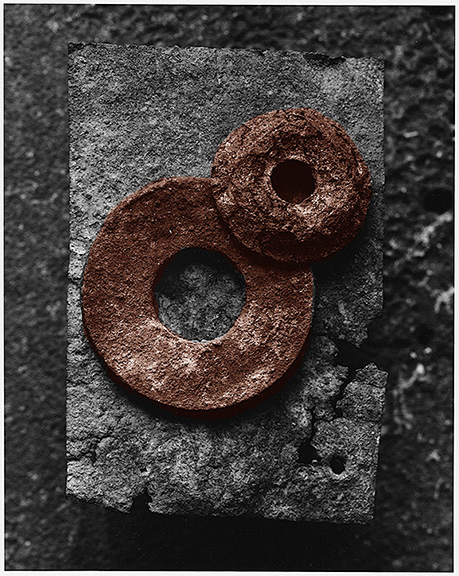
Simple Collage 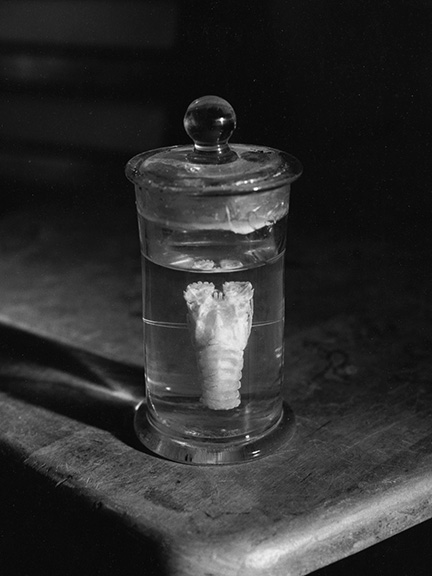  lasso tools, effects, transform basic selection
open in photoshop by dragging over the PS icon tool box, lasso tool, note different choices of lasso select vessel from "crust.jpg", use command + to enlarge so you can see better try regular, polygonal and magnetic modes of the lasso set feather radius to 1 with polygonal, frequency to 57 and edge contrast to 10 with magnetic mode notice how cursor changes when circuit is complete when using polygonal or magnetic modes look at "refine edges" up in the options bar you can play with things there (smooth problems)
again, look at the layer palatte to see what's going on in this next section... basic effects
opacity 45% choose a color there as well
play with size
 When you're finished working with an image, you may "flatten" it. This will paste the layers in place for keeps. If you think you may want to work the layers again, or simply keep a master with layers for your files, you can save it as a "psd". This is the only format that will keep the layers intact. For example: you must flatten a version if you intend to make a jepg for the web. Also note: psd's are huge and don't travel well through the network. If you're handing in something to me, please flatten that copy (remember to rename the file if you want to keep your version with layers). So, finally... menu bar, layer, flatten image re-name and save the image at this point |
Next Page
Back to Index Page